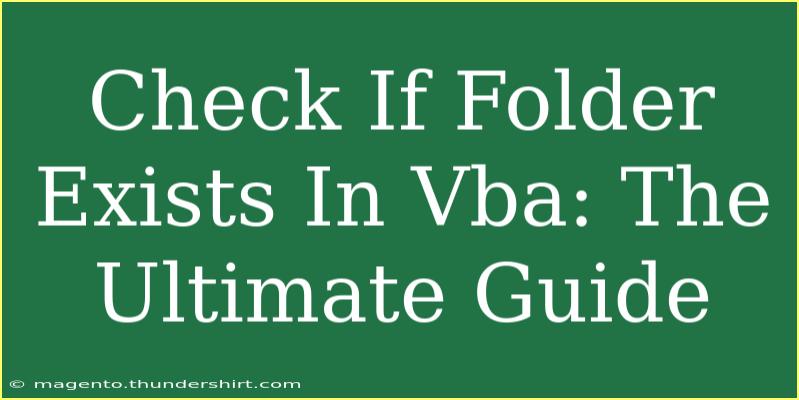When working with VBA (Visual Basic for Applications), it’s common to need to check if a folder exists before attempting to read from or write to it. This is particularly useful for avoiding errors in your code and ensuring a smooth user experience. In this ultimate guide, we’ll explore various methods to check for folder existence in VBA, including helpful tips, common pitfalls, and troubleshooting advice. We’ll also address frequently asked questions to help you navigate through any challenges you might face. So, let’s dive right in!
Understanding Folder Path in VBA
Before jumping into the code, let’s clarify what a folder path looks like. A folder path specifies the location of a folder on your computer. For example:
C:\Users\YourName\Documents\MyFolderD:\Projects\VBA\
In VBA, we often refer to these paths to check if the corresponding folders exist.
How to Check if a Folder Exists in VBA
There are a couple of ways to check for folder existence in VBA. Here, we’ll cover two methods: using the Dir function and leveraging the FileSystemObject. Both methods are effective; however, each has its own advantages.
Method 1: Using the Dir Function
The Dir function is a built-in function in VBA that can be used to check for the existence of files and folders. Here’s how you can use it:
Function FolderExists(folderPath As String) As Boolean
If Right(folderPath, 1) <> "\" Then folderPath = folderPath & "\"
FolderExists = (Dir(folderPath, vbDirectory) <> "")
End Function
Explanation of the Code:
- The function
FolderExists takes a folder path as an argument.
- It checks if the folder path ends with a backslash (
\). If not, it adds one.
- The
Dir function is called with the folder path and vbDirectory to search for directories.
- The function returns
True if the folder exists and False otherwise.
Method 2: Using the FileSystemObject
The FileSystemObject (FSO) is a more powerful method to work with files and folders. Here’s how to use it:
Function FolderExists(folderPath As String) As Boolean
Dim fso As Object
Set fso = CreateObject("Scripting.FileSystemObject")
FolderExists = fso.FolderExists(folderPath)
Set fso = Nothing
End Function
Explanation of the Code:
- This function also takes a folder path as an argument.
- It creates an instance of the
FileSystemObject.
- The method
FolderExists of the FileSystemObject checks the existence of the folder.
- Finally, it cleans up by setting the object to
Nothing.
Quick Reference Table: FolderExists Methods
<table>
<tr>
<th>Method</th>
<th>Pros</th>
<th>Cons</th>
</tr>
<tr>
<td>Dir Function</td>
<td>Built-in, lightweight</td>
<td>Less functionality than FSO</td>
</tr>
<tr>
<td>FileSystemObject</td>
<td>Powerful, versatile</td>
<td>Requires object creation</td>
</tr>
</table>
Helpful Tips for Using Folder Checks
- Use Full Paths: Always use the full path to ensure accurate results.
- Handle Errors Gracefully: Include error handling in your code to manage unexpected scenarios smoothly.
- Test Your Code: Before deploying, test the folder existence checks to ensure they work as intended.
Common Mistakes to Avoid
- Incorrect Folder Path: Double-check your folder paths for typos or incorrect formatting. An incorrect path will lead to false negatives.
- Not Handling Backslashes: Forgetting to include a backslash can cause unexpected issues. Always ensure paths are correctly formatted.
- Ignoring Errors: Always incorporate error handling in your code to deal with potential runtime errors gracefully.
Troubleshooting Tips
If you encounter issues while checking for folder existence in VBA, consider the following:
- Check Folder Permissions: Ensure that your VBA code has the necessary permissions to access the folder.
- Validate Folder Path: Print out the folder path in the debug window to confirm it’s what you expect.
- Update References: If using
FileSystemObject, make sure that the Microsoft Scripting Runtime is enabled in your VBA references.
<div class="faq-section">
<div class="faq-container">
<h2>Frequently Asked Questions</h2>
<div class="faq-item">
<div class="faq-question">
<h3>What do I do if the function keeps returning false?</h3>
<span class="faq-toggle">+</span>
</div>
<div class="faq-answer">
<p>Check if the folder path is correct and formatted properly, including backslashes.</p>
</div>
</div>
<div class="faq-item">
<div class="faq-question">
<h3>Can I check for the existence of files using these methods?</h3>
<span class="faq-toggle">+</span>
</div>
<div class="faq-answer">
<p>Yes, you can modify the function to check for files by using the vbNormal attribute with the Dir function or using the FileSystemObject methods.</p>
</div>
</div>
<div class="faq-item">
<div class="faq-question">
<h3>Is there a way to create a folder if it does not exist?</h3>
<span class="faq-toggle">+</span>
</div>
<div class="faq-answer">
<p>Yes! You can add functionality to create a folder using the FileSystemObject method CreateFolder if it does not exist.</p>
</div>
</div>
</div>
</div>
In conclusion, checking if a folder exists in VBA is a straightforward yet essential task that enhances your applications. We’ve explored two effective methods to accomplish this: the Dir function and the FileSystemObject. By following the tips and avoiding common mistakes outlined in this guide, you can ensure that your code runs smoothly and efficiently.
Don’t hesitate to practice using these methods in your VBA projects and check out our other tutorials for further learning and tips!
<p class="pro-note">🌟Pro Tip: Regularly review your folder paths and coding practices to minimize errors!</p>