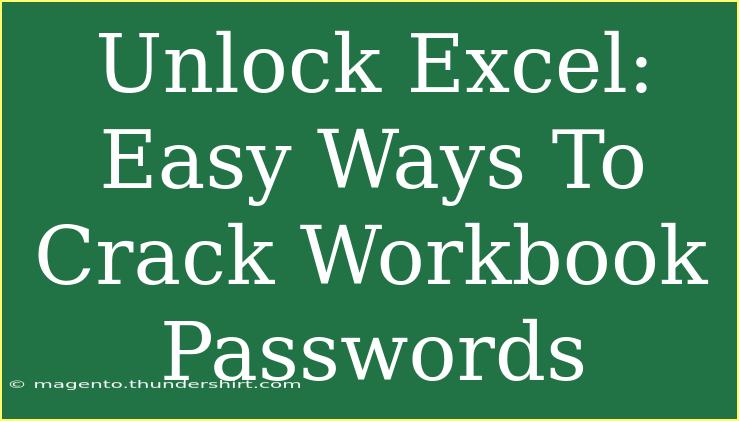In our fast-paced digital world, protecting sensitive information is paramount, and password-protected Excel workbooks are a common way to secure important data. However, there are times when you may forget the password to your own workbook or need to gain access to a file you've inherited. This can lead to frustration and, at times, the fear of losing vital information. The good news is that there are several methods to unlock Excel workbooks safely and effectively. In this post, we’ll explore user-friendly tips, advanced techniques, and troubleshooting advice to help you crack those passwords without a hitch. Let’s dive in! 🏊♂️
Understanding Excel Password Protection
Before we delve into the methods, it’s essential to understand how Excel's password protection works. Excel offers two types of protection:
- Workbook Password: This prevents unauthorized users from opening the file.
- Worksheet Password: This restricts users from making changes to the content of specific sheets.
Why You Might Need to Unlock an Excel Workbook
- Forgotten Password: This is the most common reason. Life gets busy, and sometimes passwords slip through the cracks!
- Inherited Files: You may receive files from colleagues or family members that are protected.
- Access for Collaboration: Sometimes, you may need to unlock a file to share it with others.
Methods to Unlock Excel Workbooks
Here are some effective methods you can use to unlock Excel workbooks:
Method 1: Use an Online Password Unlocking Tool
There are numerous online services designed to recover Excel passwords. While these can be effective, always ensure you choose a reputable service to protect your data. Here's how:
- Visit a password recovery site.
- Upload your locked Excel file.
- Follow the site's instructions to recover your password.
- Download the unlocked workbook.
Important Note: Be cautious when using online tools, especially for sensitive information, as it may be vulnerable to privacy issues.
Method 2: Utilize Excel VBA Code
For those who enjoy a little coding magic, using Visual Basic for Applications (VBA) can be a fun way to unlock an Excel workbook:
- Open a new Excel workbook.
- Press
ALT + F11 to open the VBA editor.
- Click
Insert > Module and copy the VBA code into the module window.
Here is a simple script you can use:
Sub PasswordBreaker()
Dim i As Integer, j As Integer, k As Integer
Dim l As Integer, m As Integer, n As Integer
Dim Password As String
Dim wb As Workbook
Set wb = ActiveWorkbook
For i = 65 To 90 ' A-Z
For j = 65 To 90 ' A-Z
For k = 65 To 90 ' A-Z
For l = 65 To 90 ' A-Z
For m = 65 To 90 ' A-Z
For n = 65 To 90 ' A-Z
Password = Chr(i) & Chr(j) & Chr(k) & Chr(l) & Chr(m) & Chr(n)
On Error Resume Next
wb.Unprotect Password
If Not wb.ProtectStructure Then
MsgBox "Password is: " & Password
Exit Sub
End If
Next n
Next m
Next l
Next k
Next j
Next i
End Sub
- Run the macro by pressing
F5.
Important Note: This method may take some time, especially for longer passwords, and requires a basic understanding of coding.
Method 3: Using Recovery Software
If VBA isn’t your thing, dedicated recovery software can efficiently help you unlock your Excel workbook. Popular software options include:
| Software |
Features |
Cost |
| PassFab for Excel |
Intuitive interface, quick recovery |
Paid |
| Excel Password Recovery |
Advanced algorithms for strong protection |
Paid |
| Advanced Office Password Recovery |
Supports various office formats |
Paid |
These programs often come with user-friendly interfaces to guide you through the recovery process.
Method 4: Restore from Backup
If you maintain regular backups, restoring a previous version of your workbook can be the simplest solution. Check your backup files and see if an earlier version without a password is available.
Important Note: Always ensure that your backup systems are up to date to avoid future frustrations!
Common Mistakes to Avoid
When attempting to unlock your Excel workbook, be mindful of these common pitfalls:
- Not Backing Up: Always keep a backup of your locked workbook before attempting recovery. You never know when something might go wrong!
- Using Unreliable Tools: Avoid unknown websites or software that may compromise your data security.
- Skipping Updates: Ensure your Excel version is updated to leverage new features and improved security.
Troubleshooting Issues
Should you encounter difficulties while trying to unlock your Excel workbook, here are some troubleshooting tips:
- Try Alternative Methods: If one method fails, don’t hesitate to try another!
- Check Permissions: Ensure you have the right to access and modify the workbook.
- Contact Support: If using software, reach out to the customer support team for guidance.
<div class="faq-section">
<div class="faq-container">
<h2>Frequently Asked Questions</h2>
<div class="faq-item">
<div class="faq-question">
<h3>Can I recover a password for a very old version of Excel?</h3>
<span class="faq-toggle">+</span>
</div>
<div class="faq-answer">
<p>Yes, but the success rate may vary depending on the complexity of the password and the tools used.</p>
</div>
</div>
<div class="faq-item">
<div class="faq-question">
<h3>Will using an online tool compromise my data?</h3>
<span class="faq-toggle">+</span>
</div>
<div class="faq-answer">
<p>It can, which is why it's vital to choose a reputable service. Always read the reviews.</p>
</div>
</div>
<div class="faq-item">
<div class="faq-question">
<h3>Is there a free way to unlock Excel files?</h3>
<span class="faq-toggle">+</span>
</div>
<div class="faq-answer">
<p>Yes, using the VBA method is free and can be effective, though it requires some coding skills.</p>
</div>
</div>
<div class="faq-item">
<div class="faq-question">
<h3>How long does it take to unlock a workbook using software?</h3>
<span class="faq-toggle">+</span>
</div>
<div class="faq-answer">
<p>It depends on the software and the complexity of the password. Some can unlock files in minutes, while others may take longer.</p>
</div>
</div>
</div>
</div>
In summary, unlocking Excel workbook passwords doesn’t have to be a daunting task. Whether you opt for an online tool, VBA coding, recovery software, or restoring from backups, there are plenty of options available at your disposal. Always take precautions and back up your data to safeguard against any mishaps.
Encourage yourself to explore these methods and practice on some non-critical workbooks. Familiarizing yourself with these tools and techniques will empower you to tackle any password-related issues that come your way. Happy unlocking! 🔓
<p class="pro-note">🔑Pro Tip: Always keep a secure record of your passwords to avoid future locks!</p>