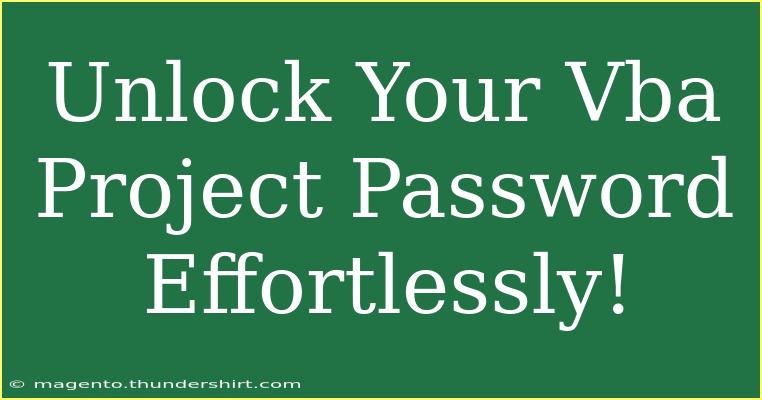Unlocking a VBA project password can seem daunting, but with the right guidance, it can be a straightforward process. Whether you're dealing with a locked Excel spreadsheet or another Office application, understanding how to access your code without the original password can save you time and frustration. Let's dive into the techniques you can utilize to unlock your VBA project password effortlessly. 🔓
Understanding VBA Password Protection
VBA (Visual Basic for Applications) is a powerful programming language used within Microsoft Office applications to create macros and automate tasks. Password protection is a feature designed to safeguard your code from unauthorized access. Unfortunately, it can become a problem if you forget the password or inherit a file that someone else locked.
Why Unlocking VBA is Necessary
- Lost Access: If you have forgotten your password, you will need to unlock the project to regain access to your code.
- Legacy Files: Many users work with files created by previous employees or colleagues that have been password protected.
- Updates: Sometimes, you may need to update or modify existing macros, and access is essential for improvements.
Techniques to Unlock a VBA Project Password
Unlocking your VBA project can be achieved using various methods. Here are some effective techniques:
Method 1: Hex Editor Technique
Using a hex editor is one of the most popular methods for unlocking your VBA project. Here's how to do it:
- Create a Copy: Make sure to create a backup copy of your Excel file. Safety first! 💾
- Open with Hex Editor: Use a hex editor (like HxD) to open the .xlsm or .xls file.
- Search for Password Marker: Look for the string
DPB= in the file. This indicates the start of the password.
- Modify the File: Change
DPB=your_password to DPB= (removing the password).
- Save the File: Save your changes and close the hex editor.
- Open in Excel: Open your modified Excel file, and the VBA project should now be accessible without a password.
Method 2: Using a VBA Password Remover Tool
If you prefer a user-friendly option, several tools exist specifically designed to remove VBA project passwords:
- Research Tools: Search for reputable tools like "VBA Password Remover" or "Excel Password Recovery".
- Install and Run: Install the software, follow the prompts to load your locked file, and let the tool do its magic.
- Access Your Project: Once the password is removed, you can access your VBA project directly.
Method 3: Using Command Prompt
For tech-savvy individuals, this method involves using the Command Prompt to create a new Excel project that does not require a password:
- Open Command Prompt: Press
Win + R, type cmd, and press Enter.
- Navigate to Excel Directory: Type
cd C:\Program Files\Microsoft Office\root\OfficeXX (XX is the version number) to access the Excel directory.
- Create New File: Type
excel.exe /e to create a new workbook.
- Import the Module: In the new workbook, go to the VBA editor (
Alt + F11), and import the module from the locked workbook.
Common Mistakes to Avoid
While unlocking a VBA project, certain mistakes can hinder the process. Here are some common pitfalls:
- Not Backing Up: Always create a backup before modifying any files. This can save you from irreparable damage.
- Using Untrusted Tools: Be cautious of downloading software from unknown sources. Stick to reputable options to avoid malware.
- Not Following Steps Carefully: Each method has specific steps. Missing any part may result in failure.
Troubleshooting Issues
If you encounter issues while attempting to unlock your VBA project, consider these troubleshooting tips:
- Incorrect Hex Edits: Double-check the changes made with the hex editor; even a small typo can cause problems.
- Compatibility Issues: Ensure the tools you are using are compatible with your version of Excel.
- File Corruption: If the file doesn't open after attempting to unlock it, revert to your backup copy.
Practical Scenarios for Unlocking VBA Projects
Let’s illustrate a few scenarios where unlocking a VBA project is particularly useful:
- Updating Legacy Macros: An old spreadsheet locked with a password is preventing a team from updating critical functions. Unlocking it allows for essential maintenance and upgrades.
- Recovering Important Code: After losing access to a key file that contains critical code for business operations, using the unlock techniques provides the ability to recover and reuse the macros.
- Training and Development: As you learn to navigate VBA, unlocking examples from others can enhance your understanding and skills.
<table>
<tr>
<th>Method</th>
<th>Ease of Use</th>
<th>Required Skills</th>
</tr>
<tr>
<td>Hex Editor</td>
<td>Moderate</td>
<td>Basic coding knowledge</td>
</tr>
<tr>
<td>Password Remover Tool</td>
<td>Easy</td>
<td>None</td>
</tr>
<tr>
<td>Command Prompt</td>
<td>Advanced</td>
<td>Technical expertise</td>
</tr>
</table>
<div class="faq-section">
<div class="faq-container">
<h2>Frequently Asked Questions</h2>
<div class="faq-item">
<div class="faq-question">
<h3>What happens if I use a third-party tool?</h3>
<span class="faq-toggle">+</span>
</div>
<div class="faq-answer">
<p>Using a reputable third-party tool can effectively remove VBA passwords; however, always ensure it's from a trusted source to avoid security risks.</p>
</div>
</div>
<div class="faq-item">
<div class="faq-question">
<h3>Is it legal to unlock my own VBA project?</h3>
<span class="faq-toggle">+</span>
</div>
<div class="faq-answer">
<p>Yes, unlocking your own project is legal, as long as you are the original author or have permission to access the code.</p>
</div>
</div>
<div class="faq-item">
<div class="faq-question">
<h3>Will unlocking my VBA project delete my code?</h3>
<span class="faq-toggle">+</span>
</div>
<div class="faq-answer">
<p>No, unlocking should not delete your code. However, always back up your file before attempting any unlocking methods.</p>
</div>
</div>
</div>
</div>
Unlocking a VBA project password can be a breeze with these techniques. Remember to stay cautious and take necessary precautions while using tools or methods. Understanding the basic strategies will prepare you for any challenges that may come your way.
Don't forget to practice using VBA regularly to enhance your skills, and explore related tutorials on this blog for further learning!
<p class="pro-note">🔑Pro Tip: Always keep a secure record of your passwords to avoid future access issues!</p>