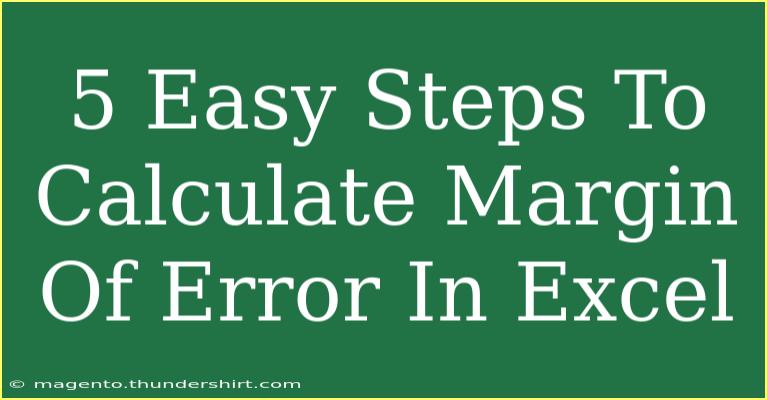Calculating the margin of error is a critical task in statistical analysis, helping to quantify how precise your estimates are. Whether you’re conducting a survey or analyzing data, understanding how to calculate the margin of error can lead to more accurate results and insights. 🧮 In this guide, we’ll explore how to compute the margin of error in Excel through five easy steps. We’ll also share tips, shortcuts, and advanced techniques to help you use Excel effectively in your data analysis journey.
Understanding Margin of Error
Before we dive into the steps, let’s take a moment to understand what margin of error is. In simple terms, the margin of error indicates the range within which the true value of a population parameter lies, based on your sample data. It helps to understand the potential error in your estimations.
The margin of error is influenced by two key factors:
- Sample Size (n): The larger your sample size, the smaller your margin of error.
- Confidence Level: Common confidence levels are 90%, 95%, or 99%. A higher confidence level results in a larger margin of error.
Now that we have a grasp of the concept, let's get into the steps to calculate the margin of error in Excel.
Step 1: Gather Your Data
Before you can calculate the margin of error, you need to collect your sample data. This could be survey responses, experimental measurements, or any relevant data you want to analyze.
For example, let’s say you surveyed 100 people about their favorite fruit, and 30 of them said they like apples. Here, your sample size (n) is 100, and the proportion (p) of individuals who favor apples is 0.30.
Step 2: Open Excel and Input Your Data
- Open Excel and create a new spreadsheet.
- In column A, label cell A1 as “Sample Size” and enter your sample size in cell A2.
- In column B, label cell B1 as “Proportion” and enter your proportion of interest in cell B2.
Your spreadsheet should look like this:
<table>
<tr>
<th>A</th>
<th>B</th>
</tr>
<tr>
<td>Sample Size</td>
<td>Proportion</td>
</tr>
<tr>
<td>100</td>
<td>0.30</td>
</tr>
</table>
Step 3: Determine Your Confidence Level
Decide on a confidence level for your analysis. Common choices are:
- 90%: Z-value ≈ 1.645
- 95%: Z-value ≈ 1.960
- 99%: Z-value ≈ 2.576
Input your selected Z-value in cell C2 with the label "Z-value" in C1.
Your updated spreadsheet should look like this:
<table>
<tr>
<th>A</th>
<th>B</th>
<th>C</th>
</tr>
<tr>
<td>Sample Size</td>
<td>Proportion</td>
<td>Z-value</td>
</tr>
<tr>
<td>100</td>
<td>0.30</td>
<td>1.960</td>
</tr>
</table>
Step 4: Calculate the Standard Error
The next step is to compute the standard error (SE) using the formula:
[ SE = \sqrt{\frac{p(1 - p)}{n}} ]
In Excel, you can input the formula to calculate SE in cell D2. Label D1 as "Standard Error".
Input the following formula in D2:
=SQRT((B2*(1-B2))/A2)
Your spreadsheet will now have:
<table>
<tr>
<th>A</th>
<th>B</th>
<th>C</th>
<th>D</th>
</tr>
<tr>
<td>Sample Size</td>
<td>Proportion</td>
<td>Z-value</td>
<td>Standard Error</td>
</tr>
<tr>
<td>100</td>
<td>0.30</td>
<td>1.960</td>
<td>0.04899</td>
</tr>
</table>
Step 5: Calculate the Margin of Error
Finally, calculate the margin of error (ME) using the formula:
[ ME = Z \times SE ]
To do this in Excel:
- Label E1 as "Margin of Error".
- Input the formula in E2:
=C2*D2
Once you complete this, your spreadsheet will look like this:
<table>
<tr>
<th>A</th>
<th>B</th>
<th>C</th>
<th>D</th>
<th>E</th>
</tr>
<tr>
<td>Sample Size</td>
<td>Proportion</td>
<td>Z-value</td>
<td>Standard Error</td>
<td>Margin of Error</td>
</tr>
<tr>
<td>100</td>
<td>0.30</td>
<td>1.960</td>
<td>0.04899</td>
<td>0.09658</td>
</tr>
</table>
Now you have successfully calculated the margin of error! 🎉
Helpful Tips and Shortcuts
- Use Excel Functions: Make use of built-in Excel functions like
AVERAGE and COUNT to analyze larger datasets.
- Data Validation: Use data validation to ensure your inputs are correct and within expected ranges.
- Conditional Formatting: Apply conditional formatting to visualize data trends effectively.
Common Mistakes to Avoid
- Overlooking Sample Size: Not considering the impact of sample size on the margin of error can lead to misleading results.
- Using Incorrect Z-values: Make sure you use the correct Z-value corresponding to your chosen confidence level.
- Ignoring Standard Error Calculation: Forgetting to calculate the standard error will render your margin of error calculation useless.
Troubleshooting Common Issues
- Error Messages: If Excel returns an error, check for improper cell references or data types (like text instead of numbers).
- Unexpected Results: If the margin of error seems off, verify your calculations step by step to ensure accuracy.
<div class="faq-section">
<div class="faq-container">
<h2>Frequently Asked Questions</h2>
<div class="faq-item">
<div class="faq-question">
<h3>What is a margin of error?</h3>
<span class="faq-toggle">+</span>
</div>
<div class="faq-answer">
<p>The margin of error indicates the range within which the true population parameter lies based on sample data.</p>
</div>
</div>
<div class="faq-item">
<div class="faq-question">
<h3>How do I choose a confidence level?</h3>
<span class="faq-toggle">+</span>
</div>
<div class="faq-answer">
<p>Choose a confidence level based on how certain you want to be about your results, with 95% being the most common.</p>
</div>
</div>
<div class="faq-item">
<div class="faq-question">
<h3>Can I calculate margin of error without Excel?</h3>
<span class="faq-toggle">+</span>
</div>
<div class="faq-answer">
<p>Yes! You can calculate it manually using the same formulas, but Excel streamlines the process, especially with large datasets.</p>
</div>
</div>
<div class="faq-item">
<div class="faq-question">
<h3>Is a smaller margin of error better?</h3>
<span class="faq-toggle">+</span>
</div>
<div class="faq-answer">
<p>Yes! A smaller margin of error indicates more precision in your estimates, but it also requires a larger sample size.</p>
</div>
</div>
</div>
</div>
As you wrap your head around calculating the margin of error, remember to practice and engage with other tutorials to strengthen your Excel skills. With time and repetition, you'll become more confident in your data analysis capabilities. Happy analyzing! 📊
<p class="pro-note">🔍Pro Tip: Always double-check your formulas in Excel to ensure accurate calculations!</p>