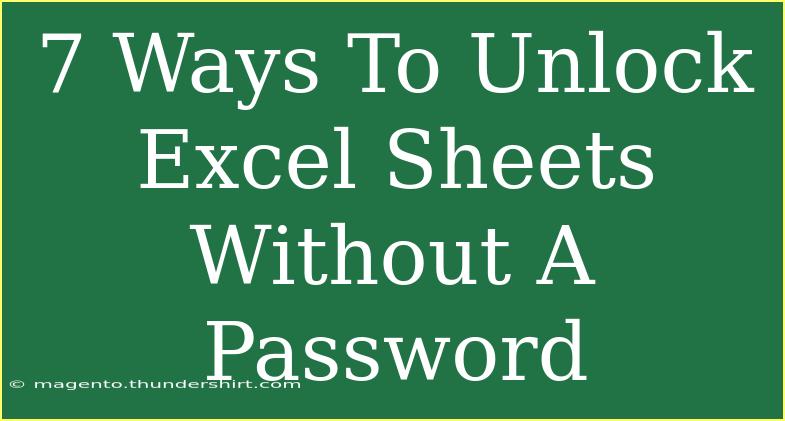Unlocking an Excel sheet without a password can often feel like a daunting task, especially when you're in a pinch and need access to your data. Don’t worry; I’m here to guide you through a variety of methods, tips, and tricks that can help you navigate this situation smoothly. Whether you’re dealing with an old project or you've forgotten a password, we've got options for you! Let's dive into seven effective ways to unlock Excel sheets without a password. 🗝️
Why Lock an Excel Sheet?
Before we get into the methods for unlocking, it’s important to understand why someone might lock an Excel sheet in the first place. Users often lock sheets to:
- Protect sensitive data: Keeping formulas and confidential information safe from unintended edits.
- Preserve the integrity of the spreadsheet: Ensuring that critical elements remain unchanged.
- Control access: Preventing unauthorized alterations by setting a password.
However, sometimes those precautions can backfire if you forget the password!
Seven Ways to Unlock Excel Sheets
1. Use VBA Code
One of the simplest methods involves using Visual Basic for Applications (VBA) code. This is an effective way to unlock sheets without requiring a password. Here’s how to do it:
-
Open the locked Excel workbook.
-
Press ALT + F11 to open the VBA editor.
-
Click on Insert > Module to create a new module.
-
Copy and paste the following code:
Sub UnlockSheet()
Dim ws As Worksheet
For Each ws In ThisWorkbook.Worksheets
ws.Unprotect Password:=""
Next ws
End Sub
-
Press F5 or click Run to execute the code.
Your sheets should now be unprotected!
<p class="pro-note">🔑 Pro Tip: Make sure to back up your file before attempting to run VBA code to prevent data loss.</p>
2. Try Excel Password Remover Tools
If the first method feels a bit technical, you can also use third-party software designed specifically for this purpose. Many password remover tools can help you regain access without hassle. Here’s what to look for:
- User-friendly interface: You don’t want to spend too much time figuring out how to use the tool.
- Good reviews: Check online feedback to ensure reliability and effectiveness.
- Compatibility: Make sure the tool is compatible with your version of Excel.
After downloading and installing the tool, follow the provided instructions to unlock your sheet!
3. Save as HTML File
Another trick involves saving your workbook as an HTML file. This method will strip the password, allowing you to regain access to your data.
- Open your locked Excel sheet.
- Click on
File > Save As.
- Choose
HTML from the file type dropdown menu and save the file.
- Open the saved HTML file in a web browser.
- Copy the data and paste it into a new Excel sheet.
This method is great for retrieving data, but formatting may be lost.
<p class="pro-note">📋 Pro Tip: After using this method, always check the formatting and adjust as necessary!</p>
4. Use Google Sheets
If you don’t have access to Excel, Google Sheets can come in handy. Here’s how to unlock your sheet through this platform:
- Upload the locked Excel file to Google Drive.
- Right-click on the file and select
Open with > Google Sheets.
- Once opened, any protection should be stripped away.
- You can download the file back as an Excel format if needed.
This is a quick and effective way to bypass the lock without specialized software!
5. Change File Extension
Changing the file extension can sometimes bypass the protection mechanism. Here’s how to do it:
- Make a copy of your locked Excel file.
- Change the extension from
.xlsx to .zip.
- Open the
.zip file and navigate to the xl folder.
- Locate the
workbook.xml file and edit it to remove the password protection tag.
- Save the changes and rename the file back to
.xlsx.
This method can be effective, but be careful when editing XML files, as incorrect edits can corrupt your document.
<p class="pro-note">🚧 Pro Tip: Always work on a copy of the file to avoid damaging your original data!</p>
6. Hex Editor Method
This method is more advanced and requires a bit of tech knowledge. You'll need a hex editor to proceed. Here’s a brief overview:
- Make a backup of your Excel file.
- Open the file in a hex editor.
- Look for a specific sequence of characters (like "VBA" or "xlSheet") and replace it.
- Save the file and try opening it in Excel.
Due to the technical nature of this method, it's best suited for users comfortable with file manipulation.
7. Contact the Creator or Original Owner
Lastly, the simplest method may be to just ask the person who created the document. If it's a shared file, they might be able to unlock it for you or provide the password. It's always worth a try!
Common Mistakes to Avoid
While unlocking an Excel sheet, users often encounter common pitfalls. Avoid these mistakes to ensure a smooth experience:
- Not backing up files: Always create a backup copy before attempting any unlock methods.
- Skipping instructions: Make sure to follow all steps carefully to prevent issues.
- Using untrustworthy tools: Stick with reputable software to avoid malware or data loss.
Troubleshooting Issues
If you run into problems, here are some tips for common issues:
- Method doesn’t work: Double-check that you’re following the instructions precisely. Sometimes small details can make a big difference.
- Lost formatting: After using the HTML or Google Sheets methods, be prepared to reformat data as needed.
- Data corruption: If a file becomes corrupt after using a hex editor or changing extensions, revert to the backup you created.
<div class="faq-section">
<div class="faq-container">
<h2>Frequently Asked Questions</h2>
<div class="faq-item">
<div class="faq-question">
<h3>Can I unlock an Excel sheet without losing data?</h3>
<span class="faq-toggle">+</span>
</div>
<div class="faq-answer">
<p>Yes, many of the methods described here focus on unlocking without altering your data. Always create a backup first!</p>
</div>
</div>
<div class="faq-item">
<div class="faq-question">
<h3>What tools can I use to unlock an Excel sheet?</h3>
<span class="faq-toggle">+</span>
</div>
<div class="faq-answer">
<p>There are various third-party tools available online, but ensure they are reputable to avoid data loss or malware.</p>
</div>
</div>
<div class="faq-item">
<div class="faq-question">
<h3>Is it legal to unlock an Excel sheet I forgot the password for?</h3>
<span class="faq-toggle">+</span>
</div>
<div class="faq-answer">
<p>As long as you own the file or have permission from the owner, unlocking it is generally legal.</p>
</div>
</div>
</div>
</div>
Unlocking an Excel sheet without a password can be challenging, but with these methods, you can regain access to your important data. Remember to proceed with caution and always keep backups handy! Practice makes perfect; the more you work with Excel, the more adept you’ll become at navigating its features.
<p class="pro-note">💡 Pro Tip: Explore more tutorials on Excel features to enhance your skill set!</p>