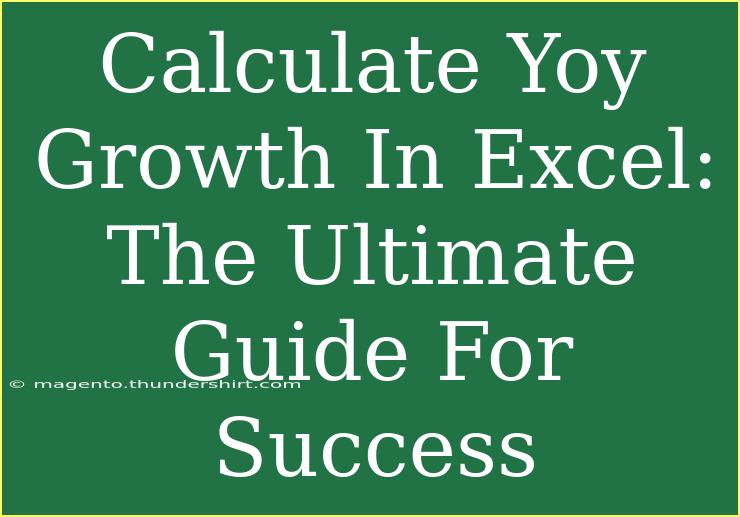Calculating Year-over-Year (YoY) growth is an essential skill for anyone involved in business analytics, finance, or sales. It helps organizations measure their growth relative to the previous year, enabling them to make informed decisions based on trends and historical data. This guide will walk you through the process of calculating YoY growth in Excel, complete with helpful tips, common pitfalls to avoid, and troubleshooting steps.
What is YoY Growth?
YoY growth is a comparison of a specific financial metric from one year to the next. It can provide insights into trends in sales, revenue, customer acquisition, and other vital performance indicators. The formula to calculate YoY growth is:
YoY Growth (%) = [(Current Year Value - Previous Year Value) / Previous Year Value] × 100
This formula tells you the percentage increase or decrease compared to the previous year. Now, let's dive into how to perform this calculation in Excel!
Step-by-Step Guide to Calculate YoY Growth in Excel
Step 1: Prepare Your Data
Start with a clean dataset. For instance, you may have monthly or yearly sales data. Here’s an example of how you could structure your data in Excel:
| Year |
Sales |
| 2021 |
100,000 |
| 2022 |
120,000 |
| 2023 |
150,000 |
Step 2: Create a New Column for YoY Growth
Next, you will need to create a new column for YoY growth. Label it as "YoY Growth (%)".
Step 3: Enter the YoY Growth Formula
In the cell corresponding to the first year (e.g., 2022), enter the following formula:
=(B3-B2)/B2*100
Here, B3 refers to the current year’s sales, and B2 refers to the previous year’s sales.
Step 4: Copy the Formula Down
After entering the formula, drag the fill handle down to copy the formula to the subsequent years. Excel will automatically adjust the cell references, providing you with the YoY growth percentages for each year.
| Year |
Sales |
YoY Growth (%) |
| 2021 |
100,000 |
- |
| 2022 |
120,000 |
20% |
| 2023 |
150,000 |
25% |
Important Notes:
<p class="pro-note">Remember, YoY growth for the first year will always be blank or undefined, as there is no previous year to compare against.</p>
Shortcuts for Calculating YoY Growth in Excel
- Use AutoFill: Instead of dragging the fill handle manually, double-click the fill handle on the first cell to automatically fill the column.
- Create a Table: Use Excel’s Table feature for easy data management. This allows formulas to auto-adjust and makes it easier to add new data.
Advanced Techniques for YoY Growth Analysis
-
Conditional Formatting: Use conditional formatting to highlight positive and negative YoY growth percentages. This visual aid can help you quickly assess performance.
-
Graphical Representation: Plot your YoY growth on a line or bar graph. This can visually illustrate trends over the years, helping stakeholders quickly grasp performance.
-
Use of Pivot Tables: If you have a large dataset, using Pivot Tables can simplify your calculations, allowing you to summarize and analyze complex data quickly.
Common Mistakes to Avoid
-
Not Accounting for Seasonality: If your business has seasonal trends, make sure to compare the same period in each year (e.g., Q1 2022 vs. Q1 2021).
-
Rounding Errors: Always check your formulas for rounding errors, which can skew your results.
-
Using the Wrong Formula: Ensure you’re using the correct formula for YoY growth. Confusing it with quarter-over-quarter (QoQ) growth can lead to mistakes.
Troubleshooting Common Issues in Excel
-
Formula Not Working: If your formula isn’t returning expected results, double-check cell references to ensure they are correct.
-
Negative Growth Not Displaying Properly: Format the cells to ensure negative growth values display as negative.
-
Data Type Errors: Ensure that your sales figures are formatted as numbers, not text.
Frequently Asked Questions
<div class="faq-section">
<div class="faq-container">
<h2>Frequently Asked Questions</h2>
<div class="faq-item">
<div class="faq-question">
<h3>How do I calculate YoY growth for multiple products?</h3>
<span class="faq-toggle">+</span>
</div>
<div class="faq-answer">
<p>Simply create a separate column for each product's sales data and apply the same YoY formula for each one.</p>
</div>
</div>
<div class="faq-item">
<div class="faq-question">
<h3>Can I calculate YoY growth using quarterly data?</h3>
<span class="faq-toggle">+</span>
</div>
<div class="faq-answer">
<p>Yes, just ensure that you are comparing the same quarters of different years.</p>
</div>
</div>
<div class="faq-item">
<div class="faq-question">
<h3>What if I don’t have data for the previous year?</h3>
<span class="faq-toggle">+</span>
</div>
<div class="faq-answer">
<p>Unfortunately, you cannot calculate YoY growth without previous year data. You can consider using average growth or other metrics.</p>
</div>
</div>
<div class="faq-item">
<div class="faq-question">
<h3>Is YoY growth the same as CAGR?</h3>
<span class="faq-toggle">+</span>
</div>
<div class="faq-answer">
<p>No, YoY growth measures annual change, while CAGR (Compound Annual Growth Rate) averages growth over multiple years.</p>
</div>
</div>
</div>
</div>
Recapping, calculating YoY growth in Excel is a straightforward process that can yield powerful insights into your business performance. By taking the time to set up your data correctly and using the right formulas, you can monitor trends, identify opportunities for improvement, and guide your strategic decisions.
To really grasp this concept, practice calculating YoY growth using your own data, whether that's sales figures or other performance metrics. Explore related Excel tutorials on this blog to deepen your understanding and enhance your analytical skills.
<p class="pro-note">📈Pro Tip: Always cross-check your calculations for accuracy to ensure reliable insights!</p>