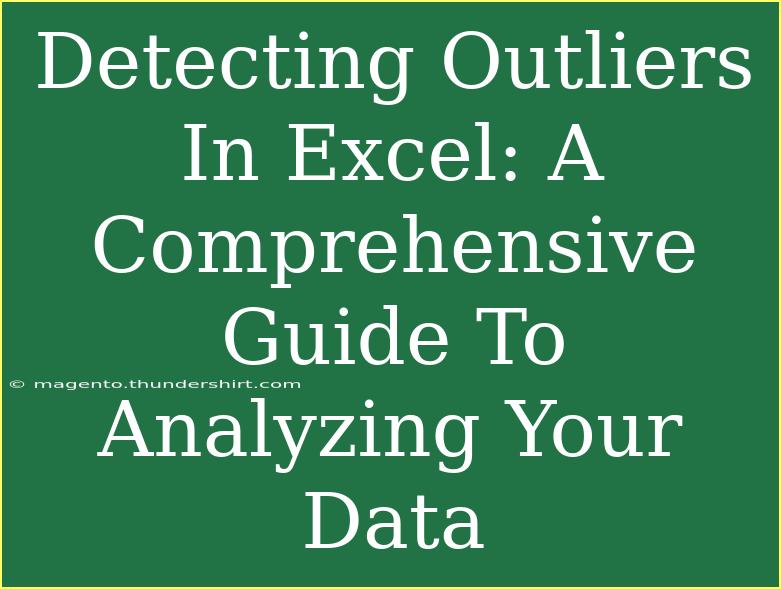Detecting outliers in your data can feel like searching for a needle in a haystack. But fear not! Excel is equipped with powerful tools that make this task straightforward and even enjoyable. In this comprehensive guide, we'll navigate through effective techniques for identifying outliers, troubleshoot common mistakes, and share advanced tips to enhance your analysis skills. Let’s dive right in! 🚀
Understanding Outliers: Why They Matter
Before we jump into the methods, let's take a moment to understand what outliers are. Outliers are values in your dataset that significantly differ from the rest. They can skew your data analysis and potentially lead to misleading results.
- Influence on Mean and Standard Deviation: Outliers can disproportionately impact statistical measures such as the mean and standard deviation, affecting your data interpretation.
- Causes of Outliers: Outliers can result from measurement errors, data entry mistakes, or they might represent genuine variability in your data.
Methods to Detect Outliers in Excel
Excel provides a variety of methods to identify outliers in your data. Here are some effective techniques you can employ:
1. Visual Inspection Using Charts
Visual representation is one of the simplest ways to identify outliers.
- Box Plot: This chart displays the distribution of your data and highlights potential outliers.
- Scatter Plot: Useful for two-dimensional data, it can help you spot anomalies in your dataset.
Creating a Box Plot
- Select your data range.
- Go to the Insert tab.
- Click on Insert Statistic Chart and select Box and Whisker.
2. Using the Z-Score Method
The Z-score method quantifies how many standard deviations a data point is from the mean. Here’s how to use it:
-
Calculate the mean and standard deviation of your data:
- Mean:
=AVERAGE(range)
- Standard Deviation:
=STDEV.P(range)
-
Compute the Z-score for each value:
- Z-score formula:
=(Value - Mean) / Standard Deviation
-
Identify outliers:
- A common threshold is a Z-score greater than 3 or less than -3.
3. Interquartile Range (IQR)
The IQR is a measure of statistical dispersion and can help identify outliers effectively.
-
Find the first quartile (Q1) and third quartile (Q3):
=QUARTILE.INC(range, 1) for Q1=QUARTILE.INC(range, 3) for Q3
-
Calculate the IQR:
-
Determine the lower and upper bounds:
- Lower Bound:
Q1 - (1.5 * IQR)
- Upper Bound:
Q3 + (1.5 * IQR)
-
Any data point outside these bounds is considered an outlier.
4. Conditional Formatting
Highlighting outliers with conditional formatting is a quick and effective way to spot them.
- Select your data range.
- Go to the Home tab and select Conditional Formatting.
- Choose New Rule and select Use a formula to determine which cells to format.
- Input a formula to define your criteria (e.g.,
=ABS(A1 - AVERAGE($A$1:$A$10)) > 3*STDEV($A$1:$A$10)).
- Set your desired formatting options, like a different color.
5. Utilizing Excel Functions
Excel comes loaded with functions that can help you identify outliers. Using combinations like IF(), AND(), and OR() can allow for dynamic outlier detection within a dataset.
For example, you could use:
=IF(OR(A1 < LowerBound, A1 > UpperBound), "Outlier", "Not Outlier")
Common Mistakes to Avoid
As you embark on your outlier detection journey, here are some common pitfalls to avoid:
- Ignoring Data Quality: Always check your data for errors before analysis. Garbage in, garbage out! ⚠️
- Overlooking Context: Not all outliers are bad! Consider the context of your data—some might reveal significant insights.
- Sticking to One Method: Different datasets may require different methods of outlier detection. Don't hesitate to try several techniques!
Troubleshooting Issues
If you encounter issues while identifying outliers, here are a few troubleshooting tips:
- Data Entry Errors: Ensure data is accurately entered. A simple typographical error can result in an outlier.
- Inconsistent Data Types: Make sure the data type in your range is consistent. Mixed types can lead to misleading results.
- Too Many Outliers: If you find many outliers, reassess your analysis strategy. It may indicate issues with data collection or the need for a deeper investigation.
<div class="faq-section">
<div class="faq-container">
<h2>Frequently Asked Questions</h2>
<div class="faq-item">
<div class="faq-question">
<h3>What is considered an outlier in data analysis?</h3>
<span class="faq-toggle">+</span>
</div>
<div class="faq-answer">
<p>An outlier is a data point that significantly deviates from the other observations in a dataset. It can occur due to variability, measurement error, or data entry mistakes.</p>
</div>
</div>
<div class="faq-item">
<div class="faq-question">
<h3>How can I visualize outliers in Excel?</h3>
<span class="faq-toggle">+</span>
</div>
<div class="faq-answer">
<p>You can use charts such as box plots or scatter plots to visually identify outliers in your data.</p>
</div>
</div>
<div class="faq-item">
<div class="faq-question">
<h3>How do I handle outliers once detected?</h3>
<span class="faq-toggle">+</span>
</div>
<div class="faq-answer">
<p>Depending on the context, you can choose to remove outliers, adjust their values, or investigate them further for insights.</p>
</div>
</div>
<div class="faq-item">
<div class="faq-question">
<h3>Is it safe to remove outliers from my dataset?</h3>
<span class="faq-toggle">+</span>
</div>
<div class="faq-answer">
<p>Only remove outliers if you are sure they are errors or irrelevant data. Always consider their potential significance in your analysis.</p>
</div>
</div>
</div>
</div>
In conclusion, detecting outliers in Excel can enhance your data analysis and improve decision-making processes. By utilizing the methods mentioned above—like visual inspections, Z-scores, or IQR—you'll be equipped to handle outliers effectively. Remember to avoid common pitfalls and always analyze the context surrounding your data. Happy analyzing, and don't hesitate to explore more tutorials on data analytics to further sharpen your skills!
<p class="pro-note">✨Pro Tip: Always back up your data before removing or adjusting outliers to preserve your original dataset!</p>